New Releases |
Hidden Object Games |
Match 3 Games |
Time Management Games |
Strategy Games |
Puzzle Games |
Card Games |
Action Games |
Word Games
Off the Record: Linden Shades Walkthrough 2

Off the Record: Linden Shades Walkthrough 2
* OS: Windows 7 / Vista / XP
* CPU: Pentium 3 1.0 GHz or Higher
* OS: Windows 7 / Vista / XP
* CPU: Pentium 3 1.0 GHz or Higher

Off the Record: Linden Shades Walkthrough 2
* OS: Windows 7 / Vista / XP
* CPU: Pentium 3 1.0 GHz or Higher
* OS: Windows 7 / Vista / XP
* CPU: Pentium 3 1.0 GHz or Higher
Off the Record: Linden Shades Walkthrough 2 Screenshots, Videos:
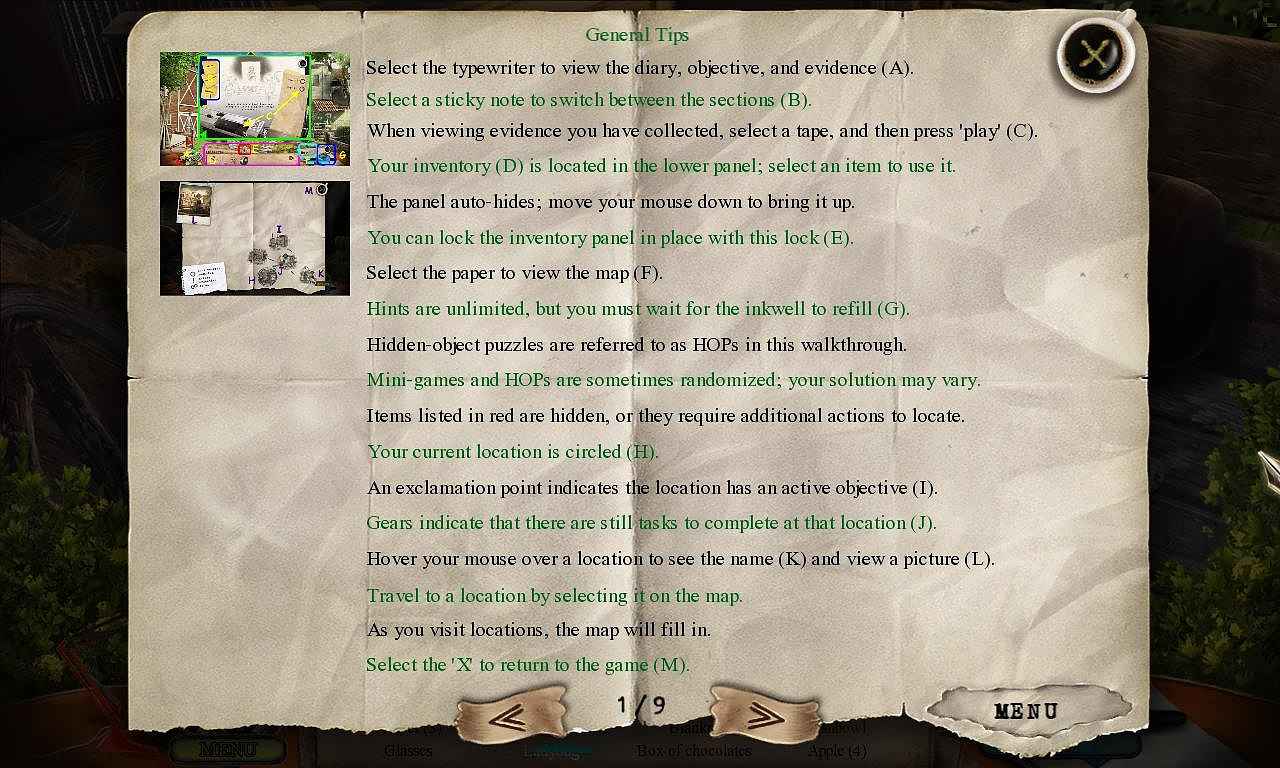
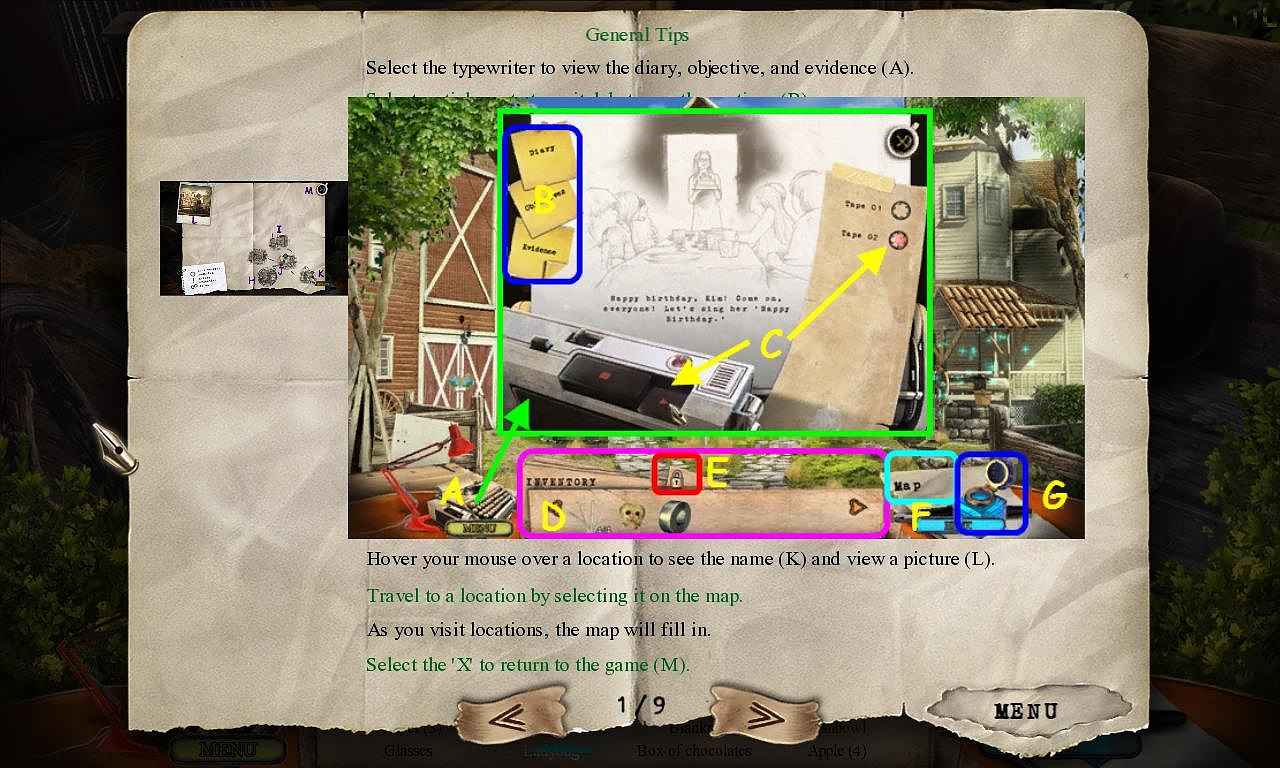
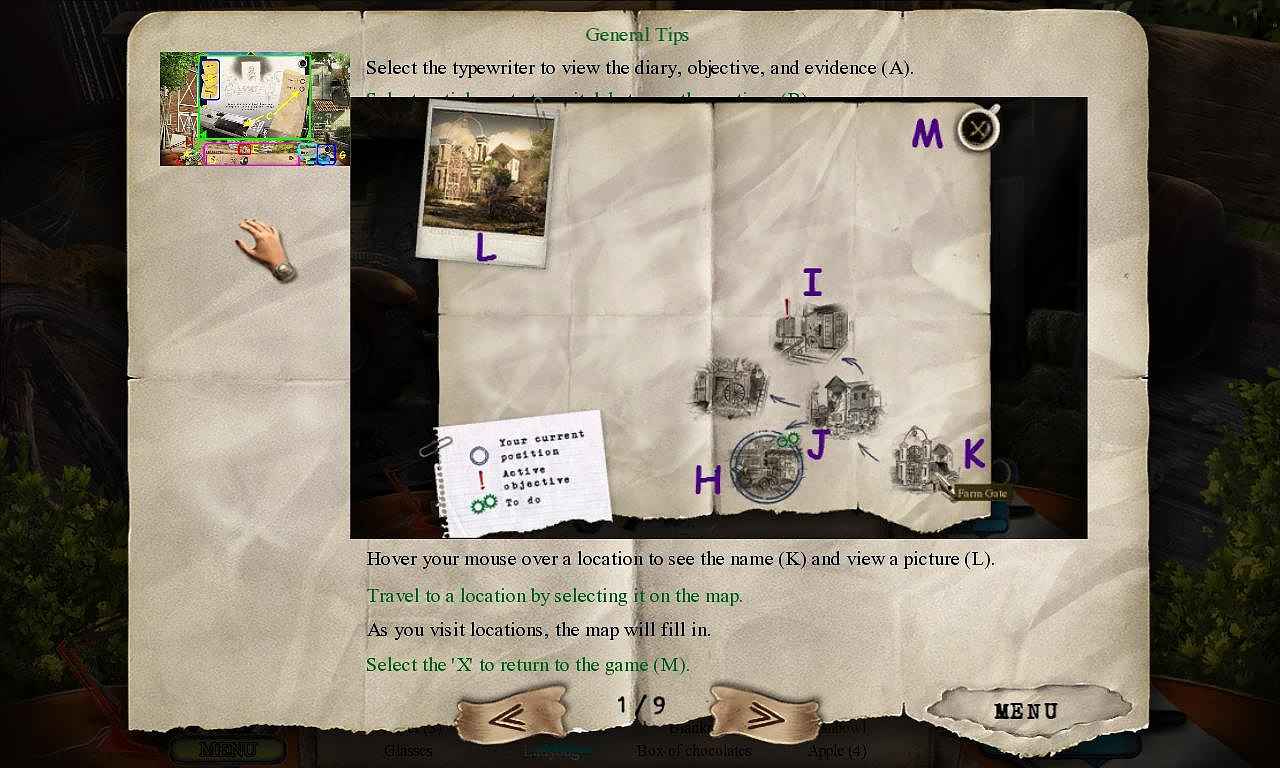
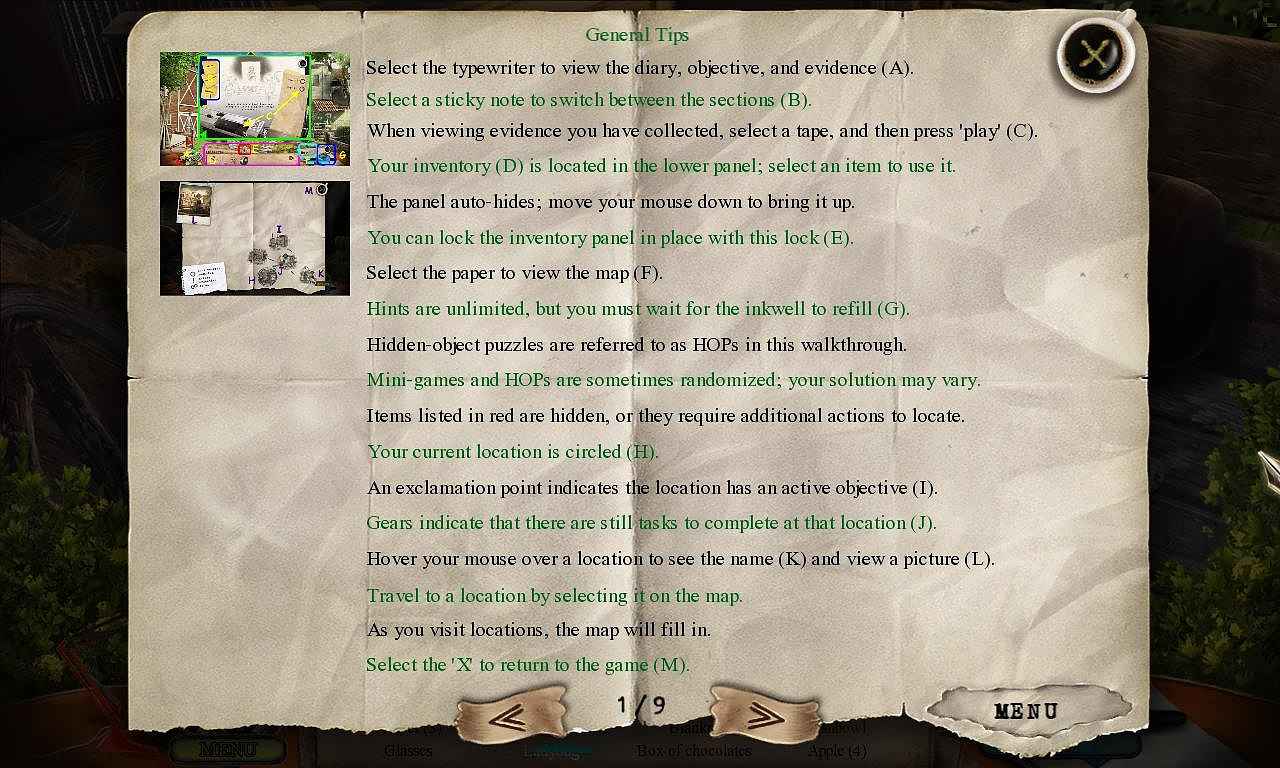
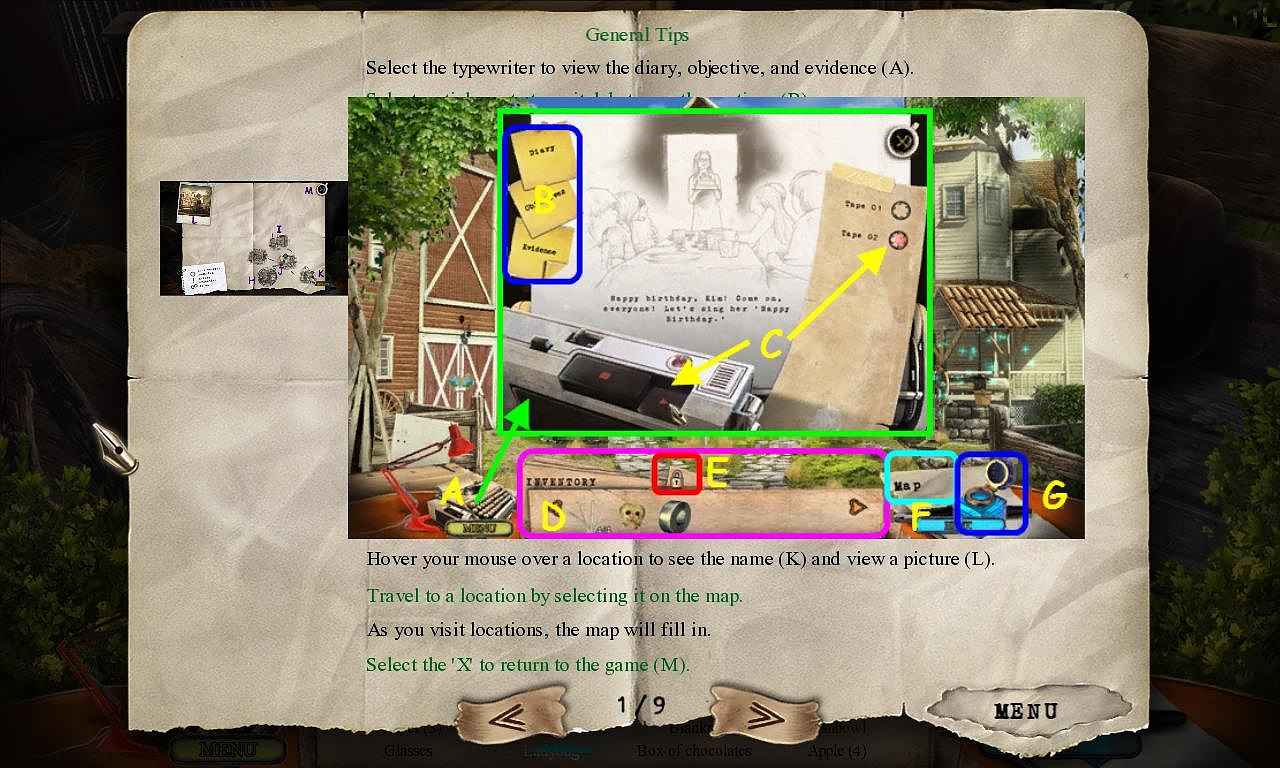
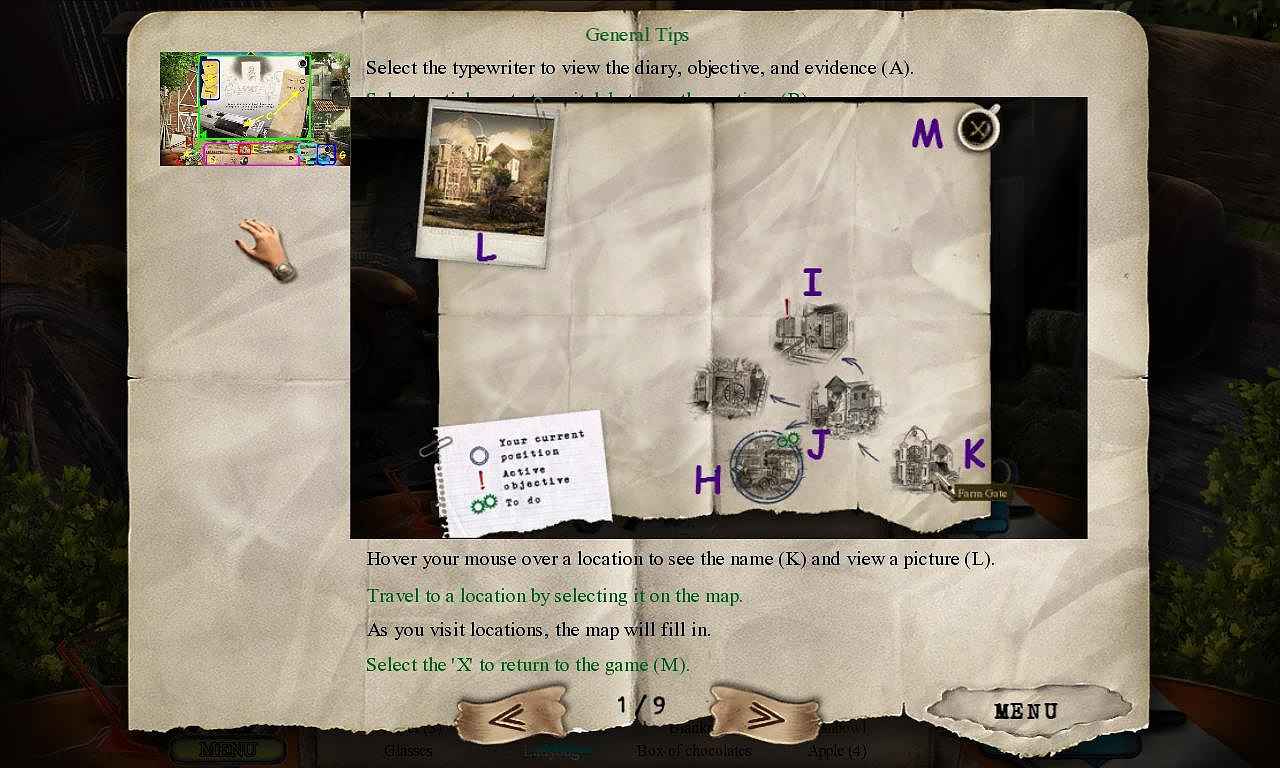
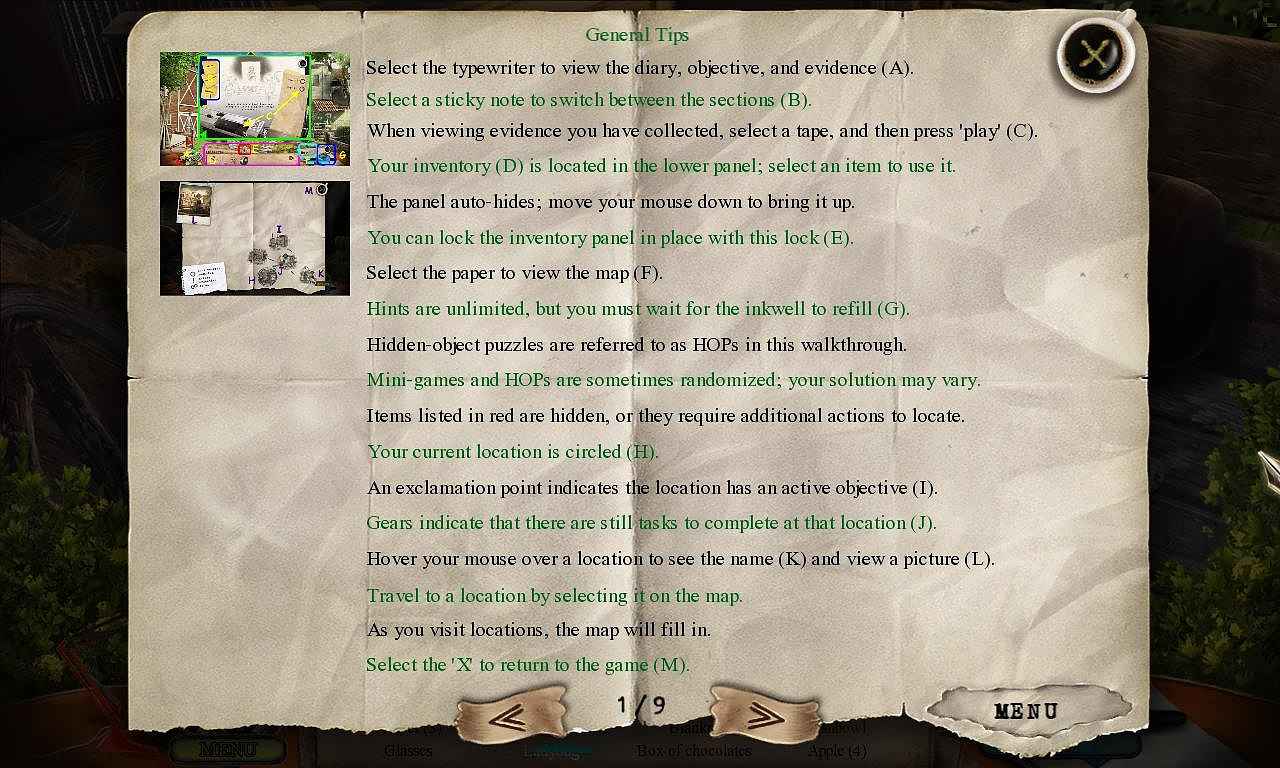
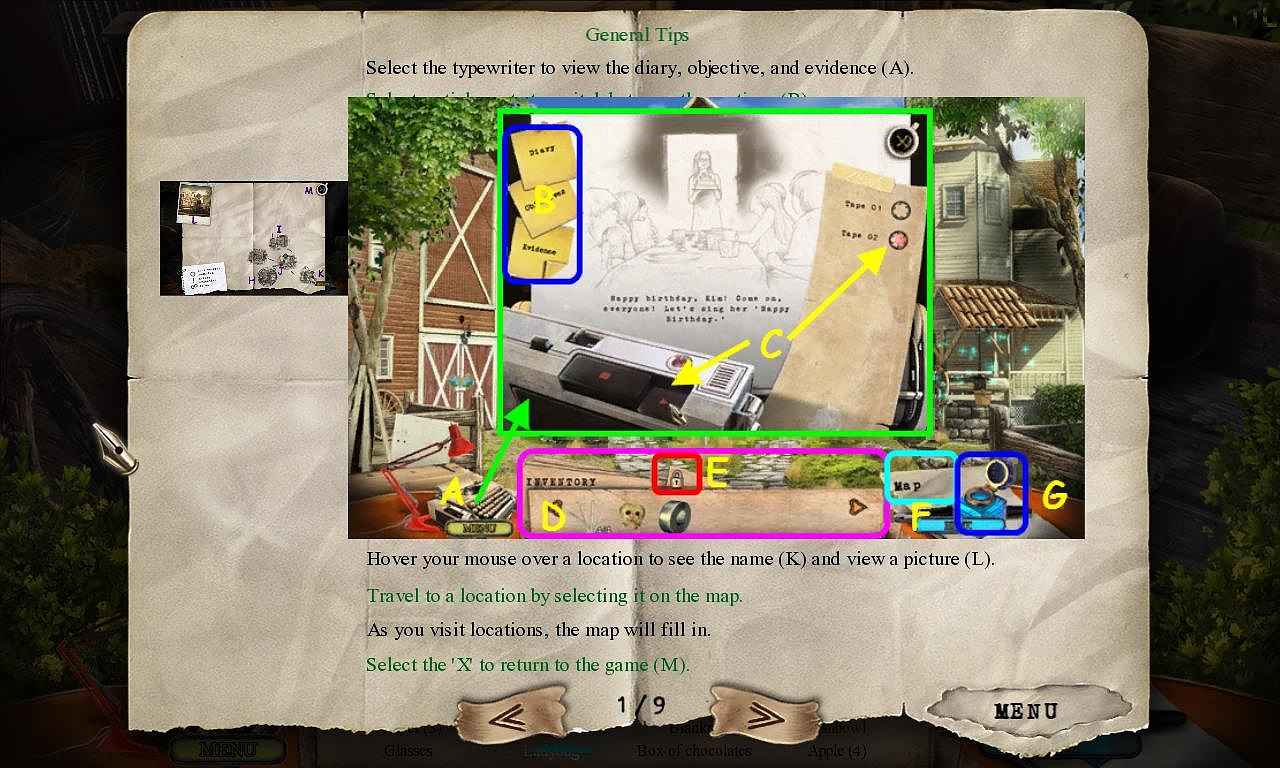
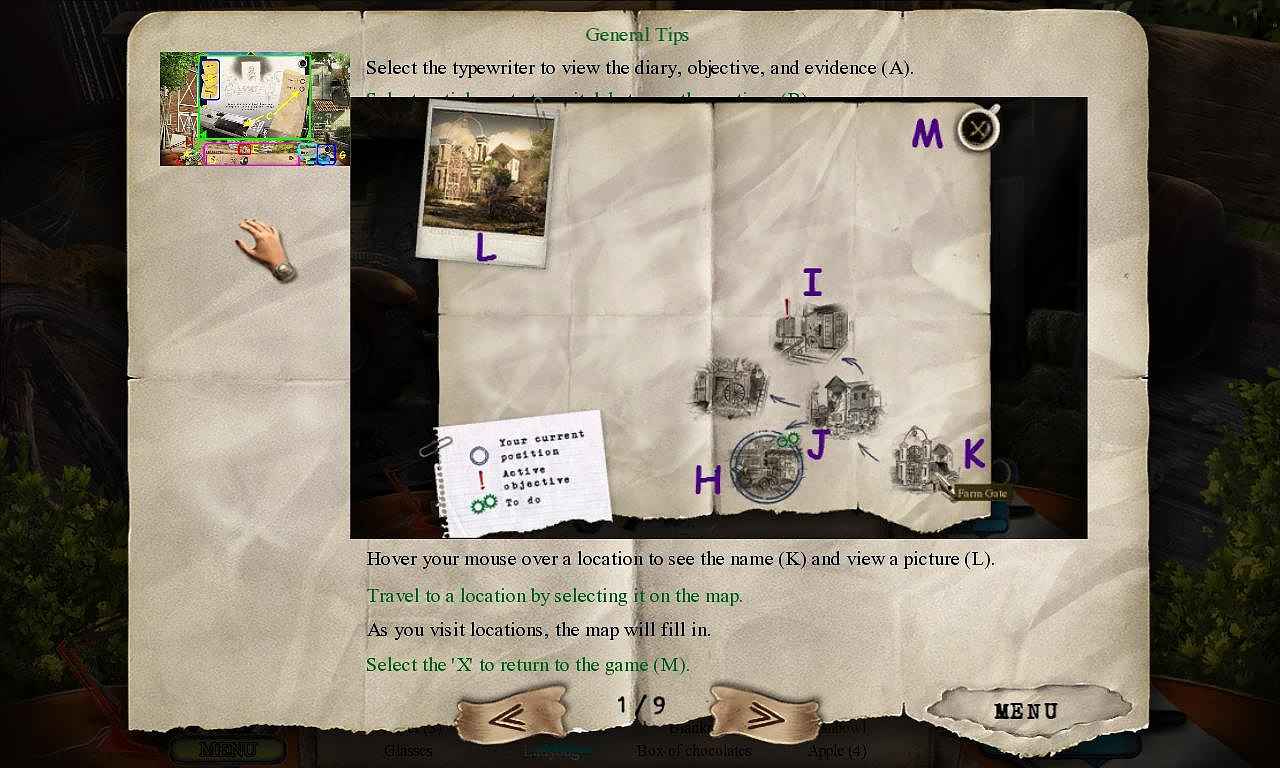
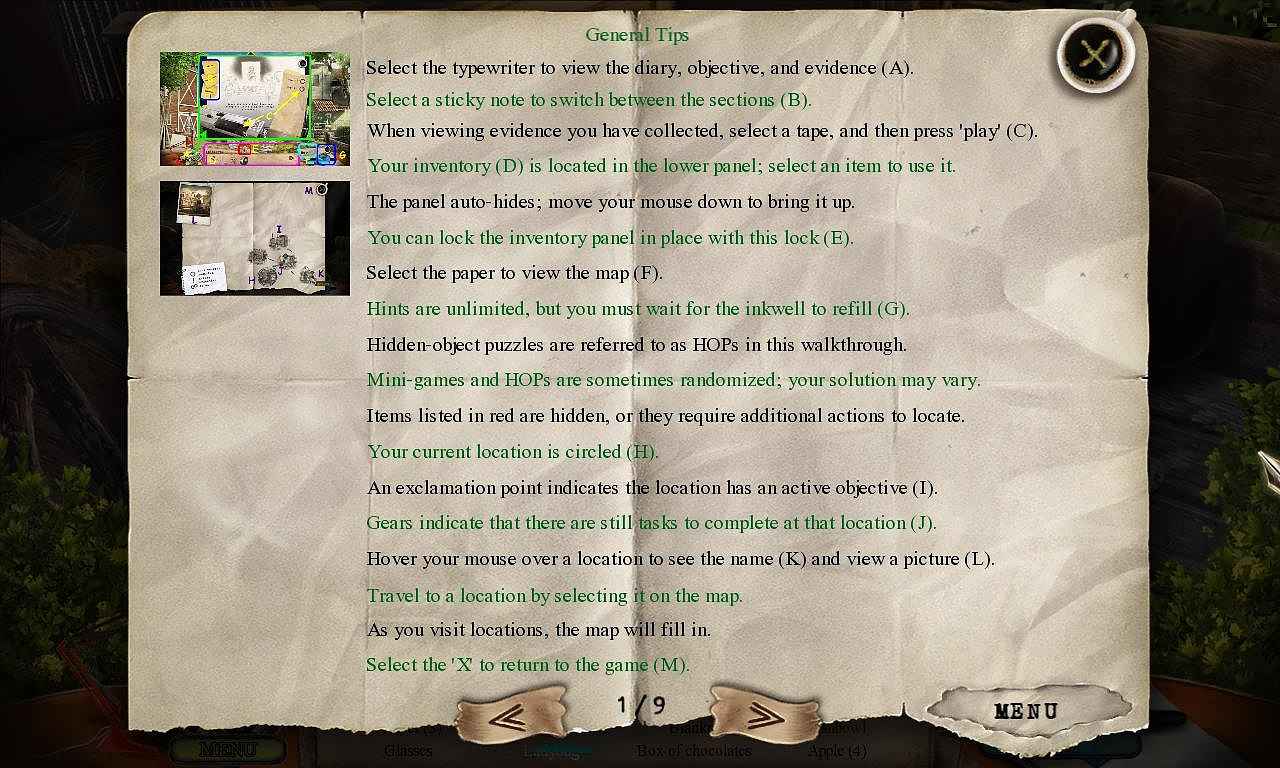
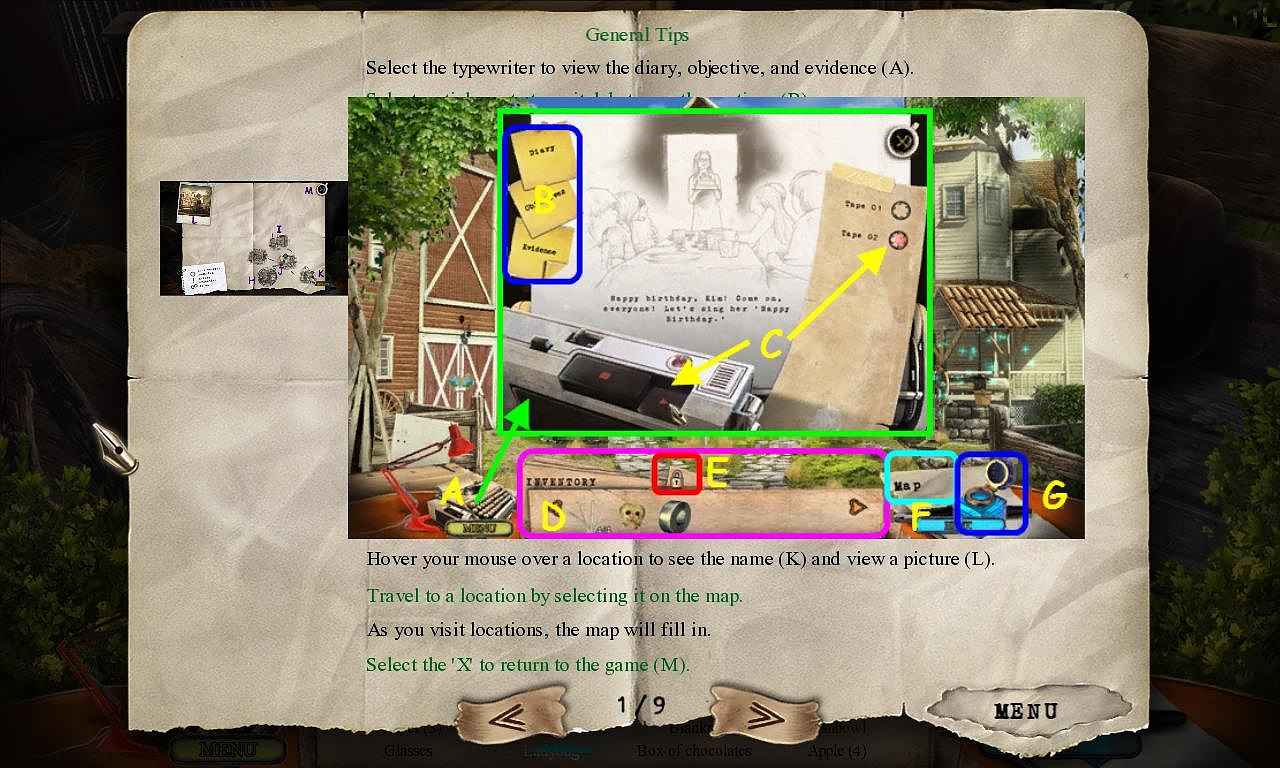
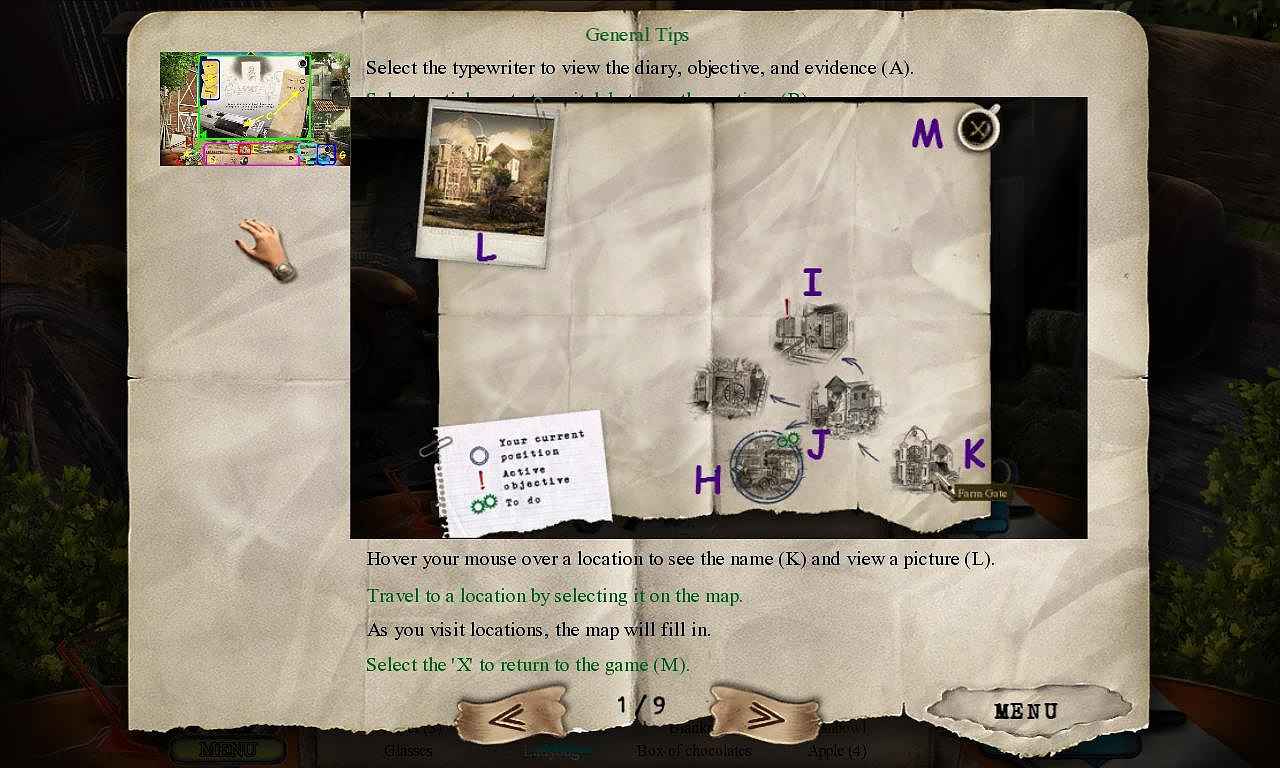
Follow our crystal clear walkthrough and helpful tricks to get you through the rough spots! Click the button to download full walkthrough.
Select the typewriter to view the diary, objective, and evidence (A).
Select a sticky note to switcli between the sections (B).
When viewing evidence you have collected, select a tape, and then press 'play1 (C). Your inventory (D) is located in the lower panel; select an item to use it.
The panel auto-hides; mow your mouse down to bring it up.
You can lock the inventory panel in place with this lock (E).
Select the paper to view the map (F).
Hints are unlimited, but you must wait for the inkwell to refill (G).
Hidden-object puzzles are referred to as HOPs in this walkthrough.
Mini-games and HOPs are sometimes randomized; your solution may vary.
Items listed in red are hidden, or they require additional actions to locate.
Your current location is circled (H).
An exclamation point indicates the location lias an active objective (I).
Gears indicate that there are still'tasks to complete at that location (J).
Hover your mouse over a location to see the name (K) and view a picture (L). Trawl to a location by selecting ft on the map.
As you visit locations, the map will fill in.
Select the ’X to return to the game (M).
Select the typewriter to view the diary, objective, and evidence (A).
Select a sticky note to switcli between the sections (B).
When viewing evidence you have collected, select a tape, and then press 'play1 (C). Your inventory (D) is located in the lower panel; select an item to use it.
The panel auto-hides; mow your mouse down to bring it up.
You can lock the inventory panel in place with this lock (E).
Select the paper to view the map (F).
Hints are unlimited, but you must wait for the inkwell to refill (G).
Hidden-object puzzles are referred to as HOPs in this walkthrough.
Mini-games and HOPs are sometimes randomized; your solution may vary.
Items listed in red are hidden, or they require additional actions to locate.
Your current location is circled (H).
An exclamation point indicates the location lias an active objective (I).
Gears indicate that there are still'tasks to complete at that location (J).
Hover your mouse over a location to see the name (K) and view a picture (L). Trawl to a location by selecting ft on the map.
As you visit locations, the map will fill in.
Select the ’X to return to the game (M).









 REFRESH
REFRESH