New Releases |
Hidden Object Games |
Match 3 Games |
Time Management Games |
Strategy Games |
Puzzle Games |
Card Games |
Action Games |
Word Games
Portal of Evil:Stolen Runes Walkthrough 2

Portal of Evil:Stolen Runes Walkthrough 2
* OS: Windows 7 / Vista / XP
* CPU: Pentium 3 1.0 GHz or Higher
* OS: Windows 7 / Vista / XP
* CPU: Pentium 3 1.0 GHz or Higher

Portal of Evil:Stolen Runes Walkthrough 2
* OS: Windows 7 / Vista / XP
* CPU: Pentium 3 1.0 GHz or Higher
* OS: Windows 7 / Vista / XP
* CPU: Pentium 3 1.0 GHz or Higher
Portal of Evil:Stolen Runes Walkthrough 2 Screenshots, Videos:
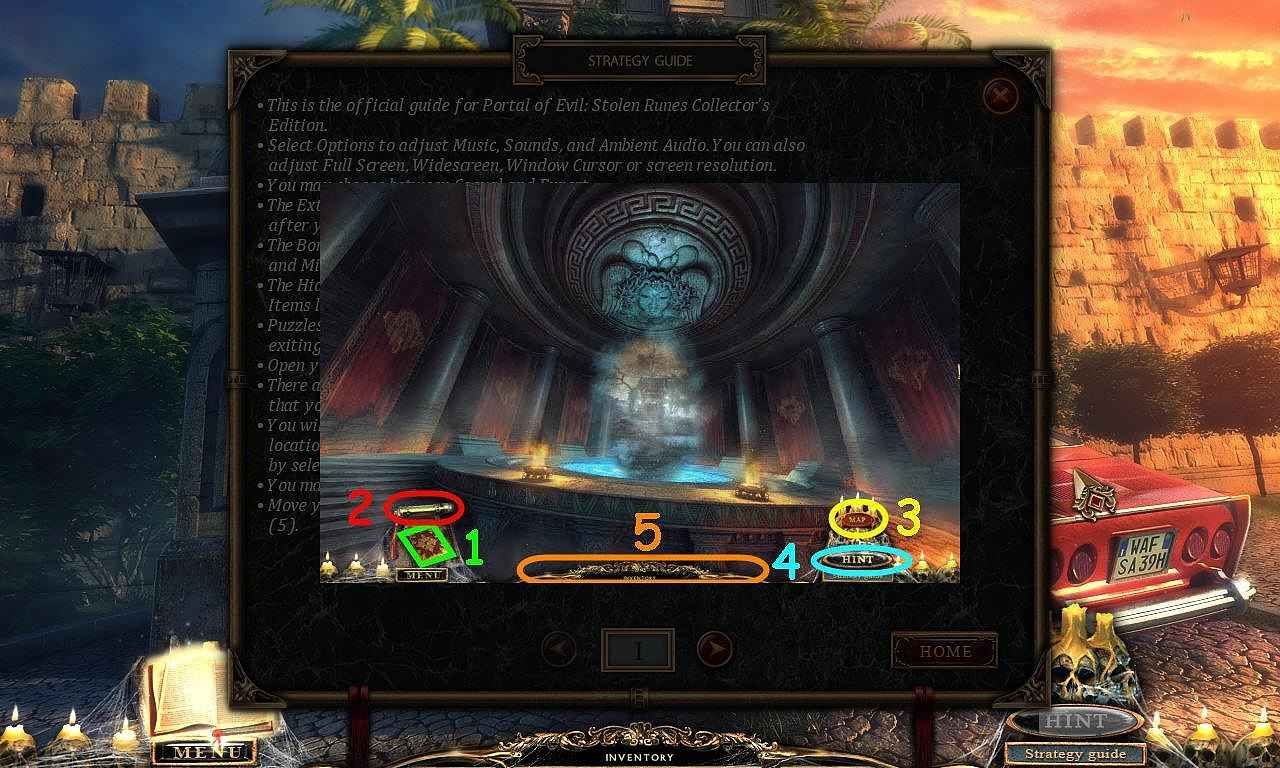
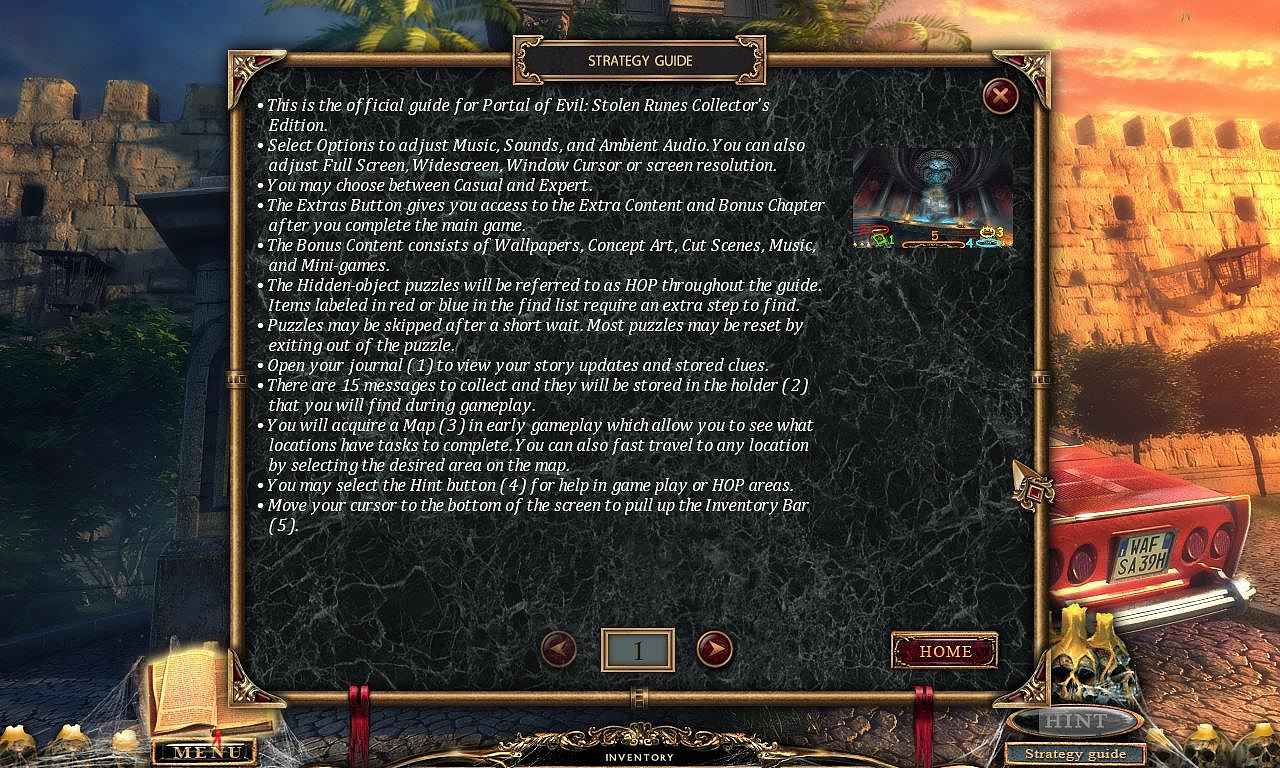
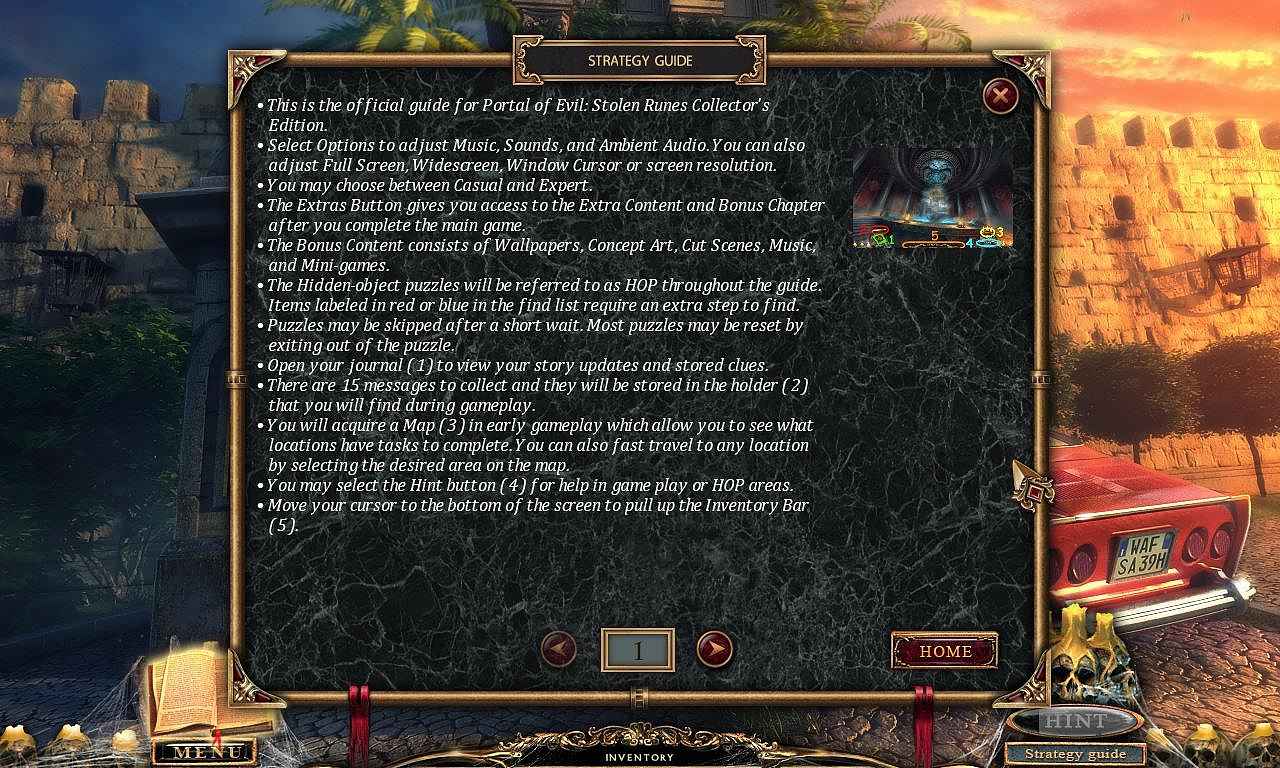
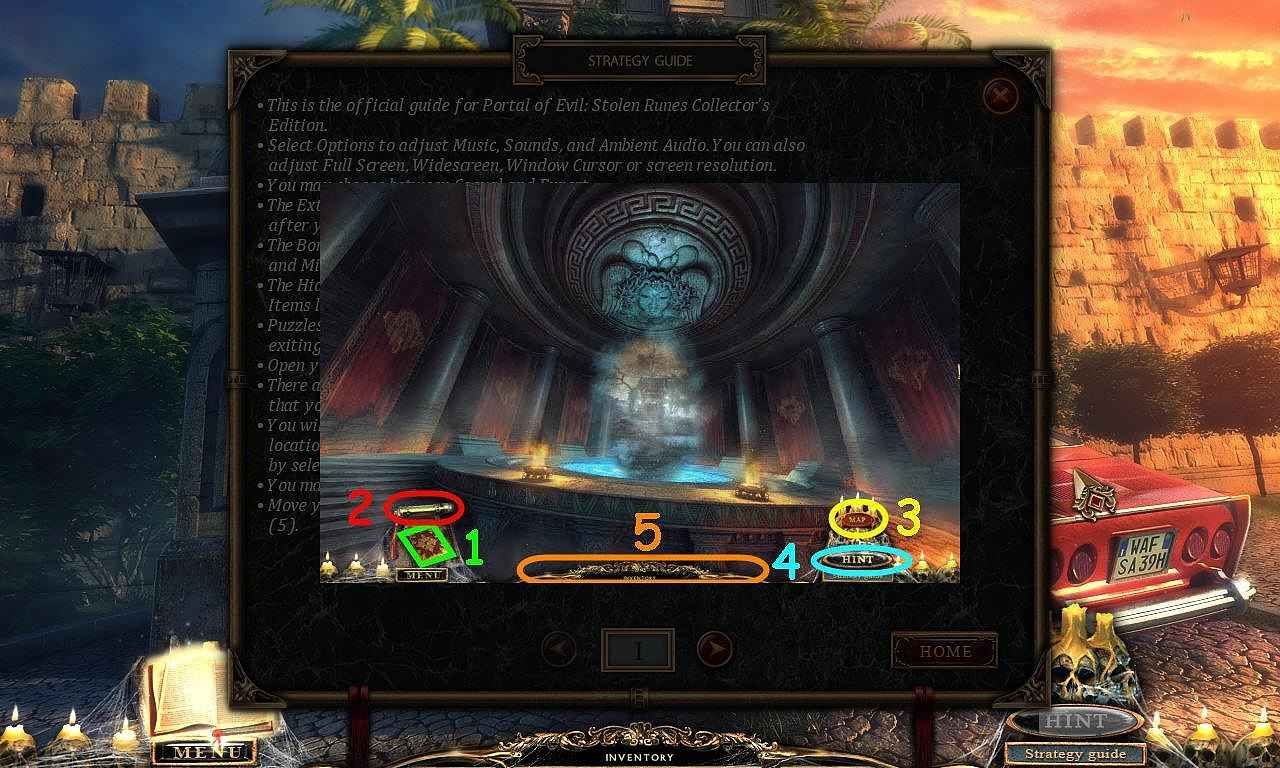
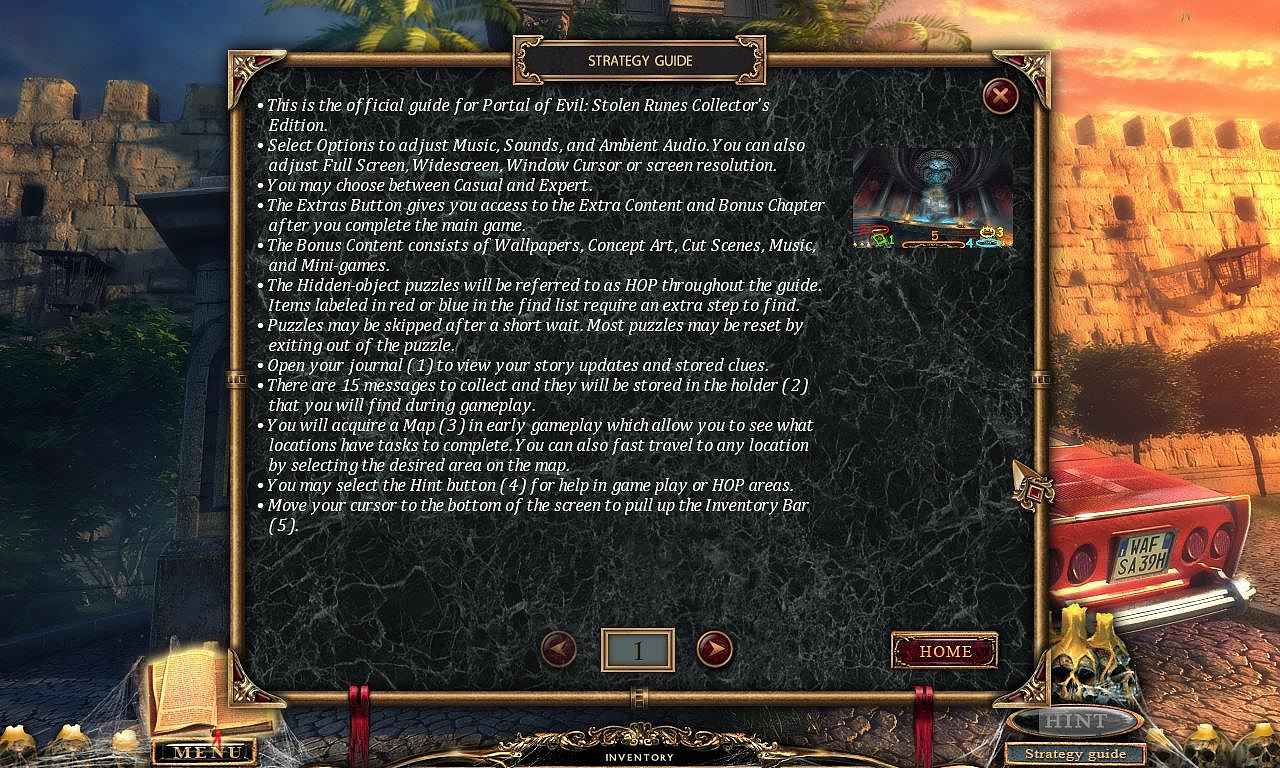
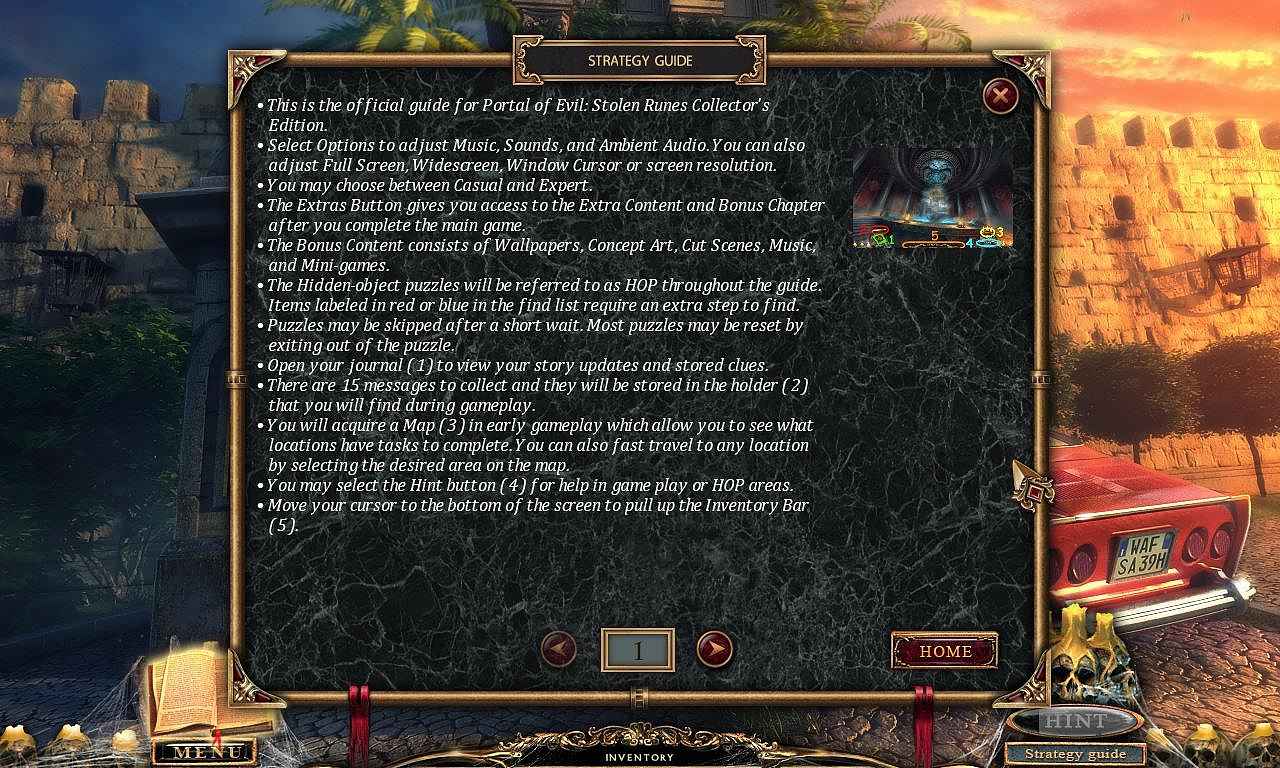
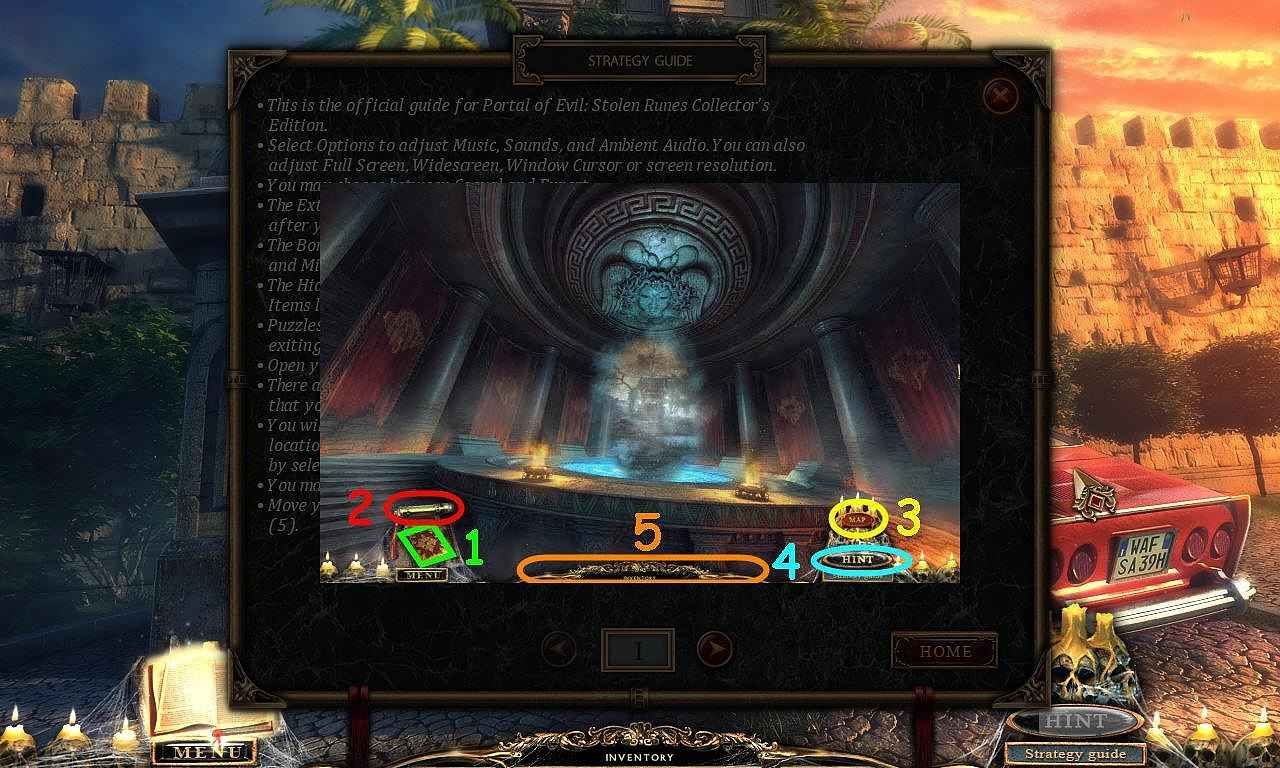
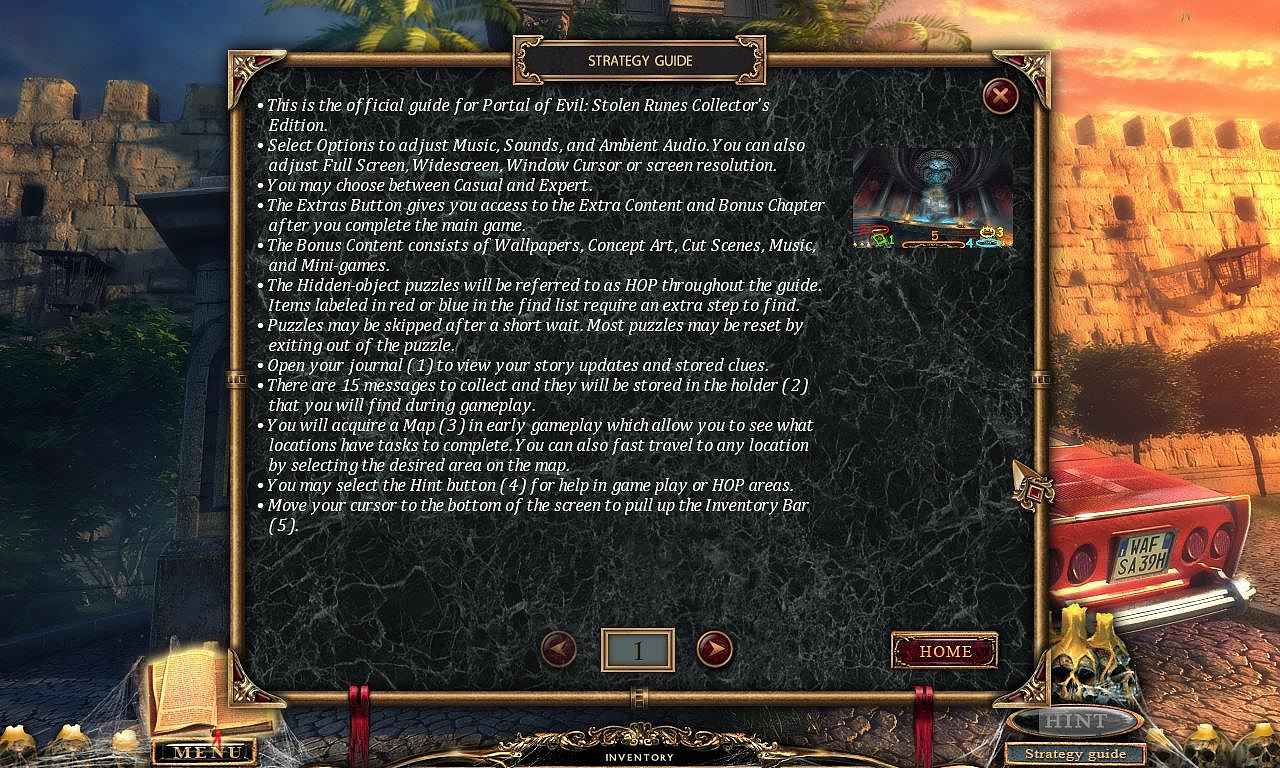
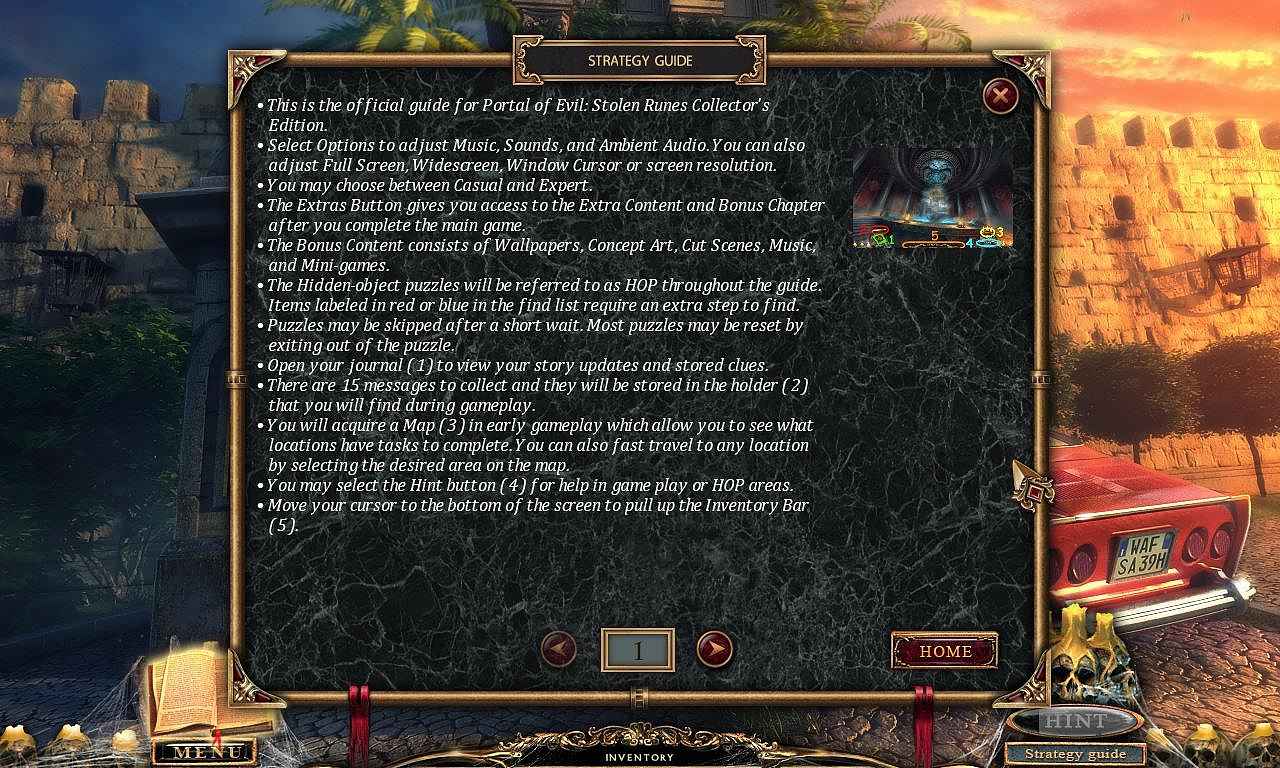
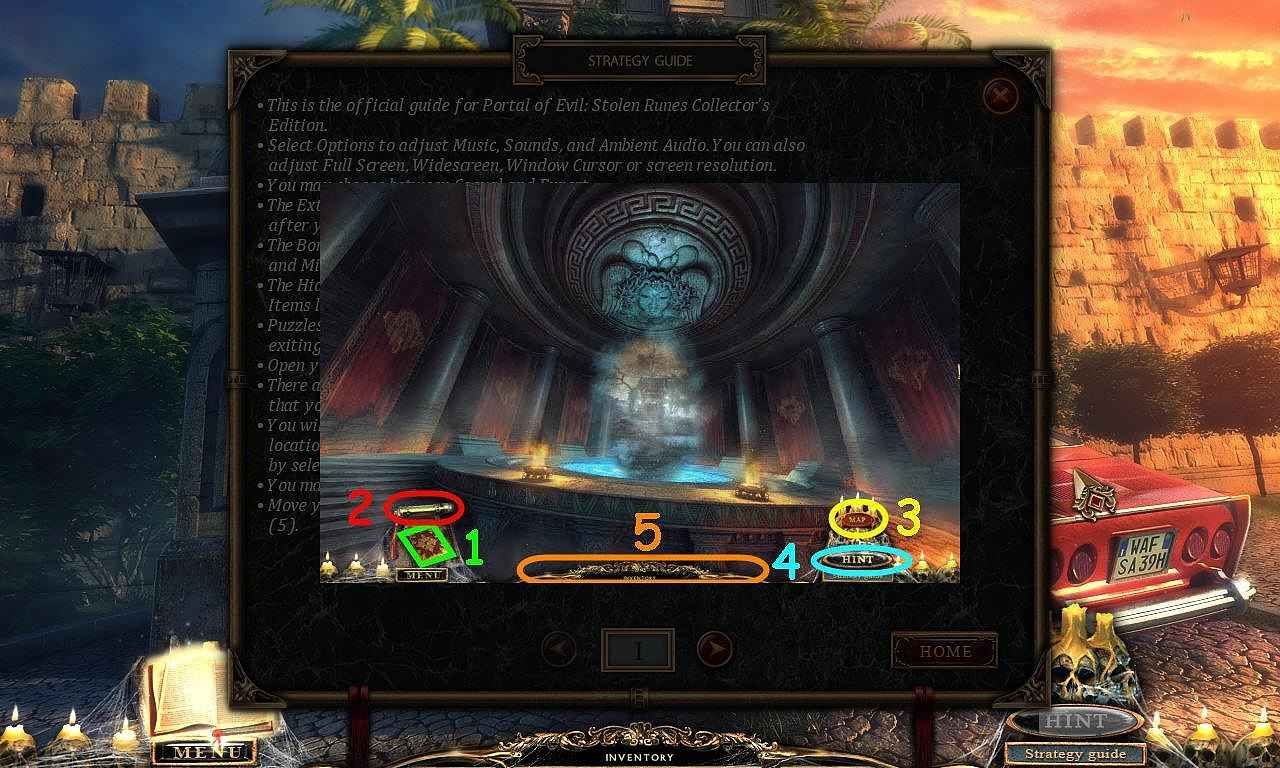
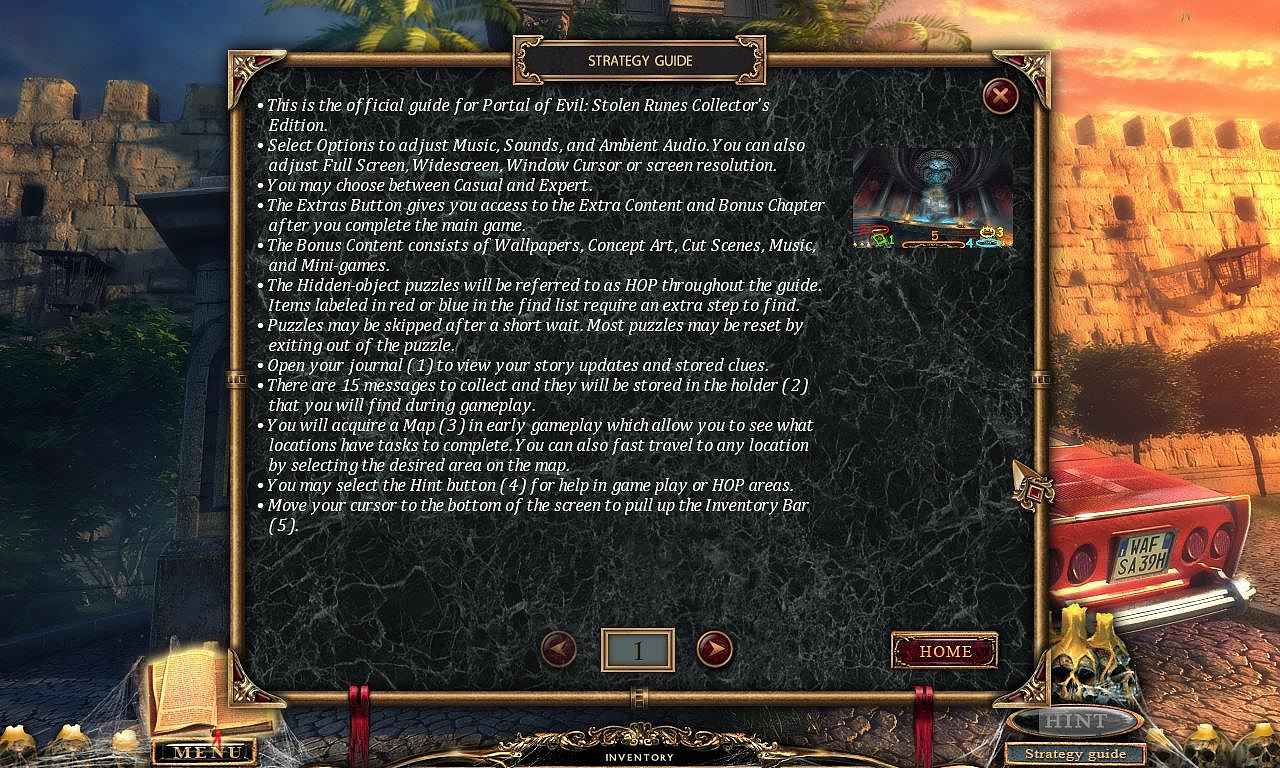
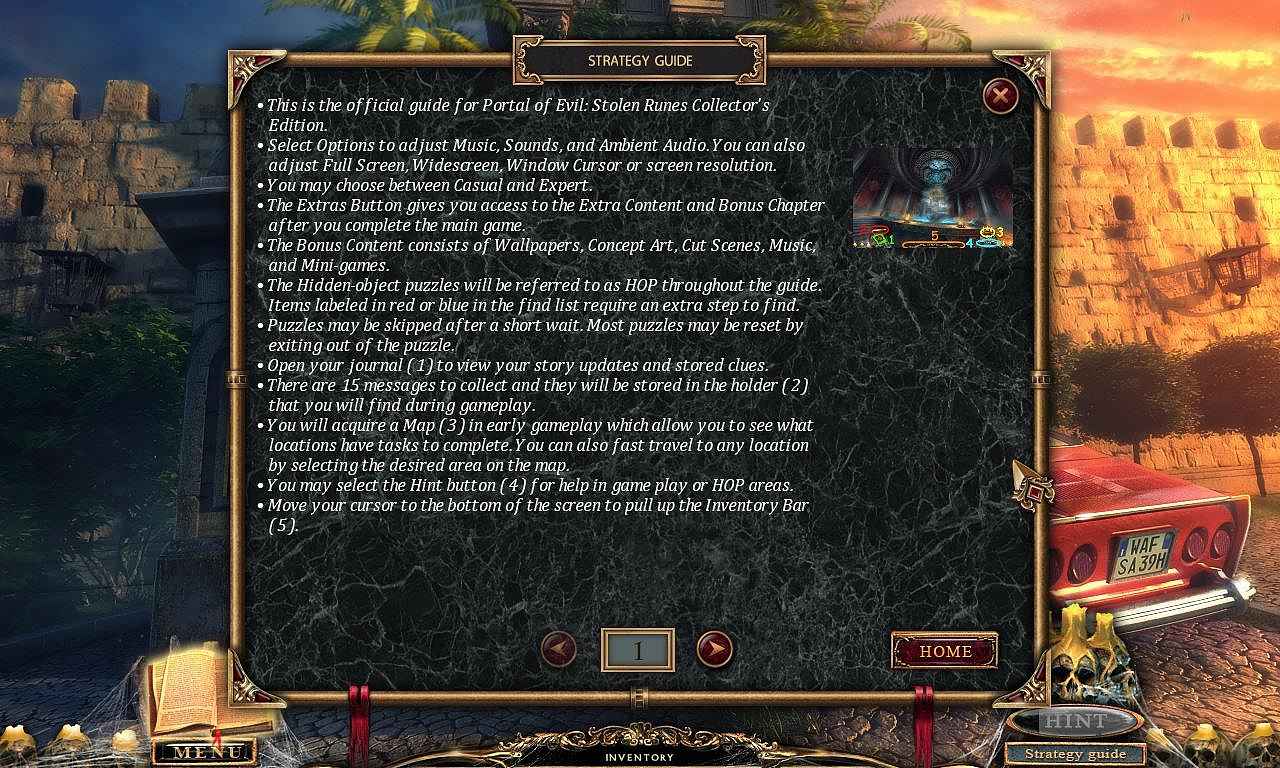
Follow our crystal clear walkthrough and helpful tricks to get you through the rough spots! Click the button to download full walkthrough.
This is the official guide for Portal of Evil: Stolen Runes Collector's Edition.
Select Options to adjust Music, Sounds, and Ambient Audio. You can also adjust Full Screen, Widescreen, Window Cursor or screen resolution.
You may choose between Casual and Expert.
The Extras Button gives you access to the Extra Content and Bonus Chapter after you complete the main game.
The Bonus Content consists of Wallpapers, Concept Art, Cut Scenes, Music, and Mini-games.
The Hidden-object puzzles will be referred to as HOP throughout the guide. Items labeled in red or blue in the find list require an extra step to find.
Puzzles may be skipped after a short wait. Most puzzles may be reset by exiting out of the puzzle.
Open your journal (1) to view your story updates and stored clues.
There are 15 messages to collect and they will be stored in the holder (2) that you will find during gameplay.
You will acquire a Map (3) in early gameplay which allow you to see what locations have tasks to complete. You can also fast travel to any location by selecting the desired area on the map.
You may select the Hint button (4) for help in game play or HOP areas.
Move your cursor to the bottom of the screen to pull up the Inventory Bar (5).
This is the official guide for Portal of Evil: Stolen Runes Collector's Edition.
Select Options to adjust Music, Sounds, and Ambient Audio. You can also adjust Full Screen, Widescreen, Window Cursor or screen resolution.
You may choose between Casual and Expert.
The Extras Button gives you access to the Extra Content and Bonus Chapter after you complete the main game.
The Bonus Content consists of Wallpapers, Concept Art, Cut Scenes, Music, and Mini-games.
The Hidden-object puzzles will be referred to as HOP throughout the guide. Items labeled in red or blue in the find list require an extra step to find.
Puzzles may be skipped after a short wait. Most puzzles may be reset by exiting out of the puzzle.
Open your journal (1) to view your story updates and stored clues.
There are 15 messages to collect and they will be stored in the holder (2) that you will find during gameplay.
You will acquire a Map (3) in early gameplay which allow you to see what locations have tasks to complete. You can also fast travel to any location by selecting the desired area on the map.
You may select the Hint button (4) for help in game play or HOP areas.
Move your cursor to the bottom of the screen to pull up the Inventory Bar (5).









 REFRESH
REFRESH